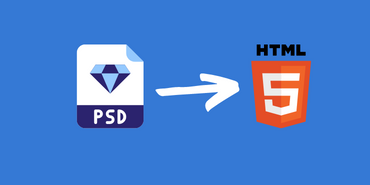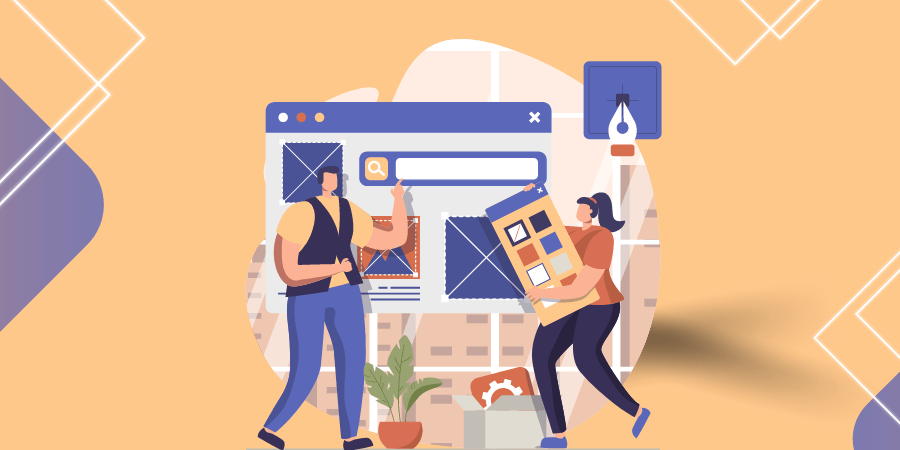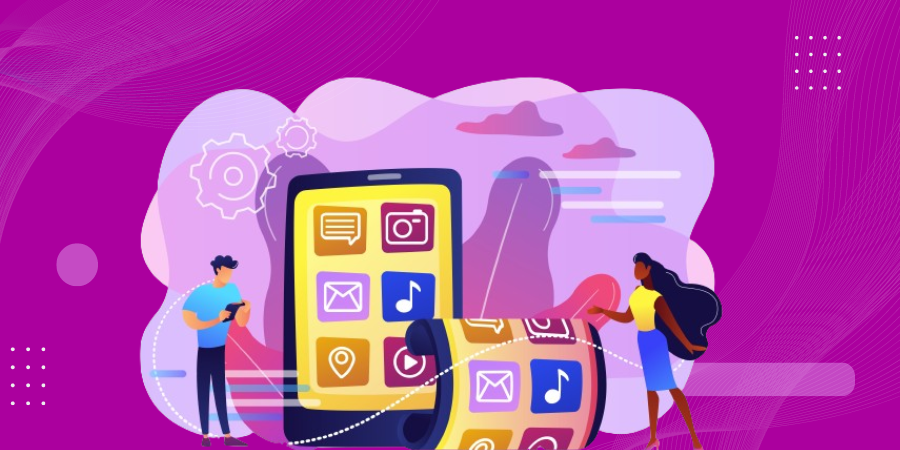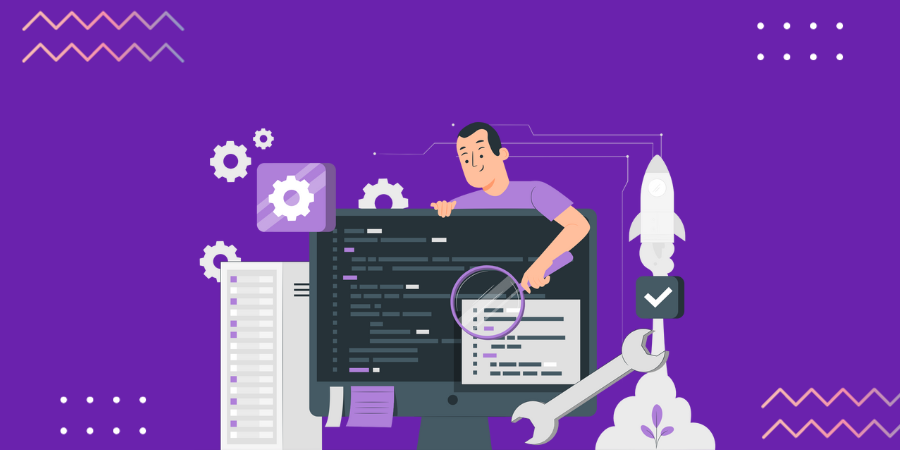Designing a website that is compatible with every screen size and platform and makes the user journey entertaining. And simple on the website is an important parameter that you need to acquire to strengthen a great web success.PSD to HTML conversion is one of the finest ways to design a website that is high on visuality as well as functionality.
The conversion of PSD to HTML is a process to develop any kind of dynamic website that can take a business to the next level in the digital marketplace. Gone are those days when ranking your site on the top result of search engines would serve you for a long time.
In this digital era, the expectations of users with interactivity and unity of a website are increasing. You’ll be amazed to hear that, it only takes about 50 milliseconds for users to make an opinion about your website. This means that even a fraction of the second can ruin the reputation of your website.
As per the Statista report, there are millions of sites running, and as of January 2021, there were 4.66 billion active internet users worldwide. It gives you a clear picture of how competitive our online marketplace has become.
Thus in this stance, every business owner, who is making a mind to launch the website, should consider PSD to HTML conversion as it minimizes the risk of failure. To do so, we need to understand the basic meaning of a few terms related to the conversion process and should know how to convert PSD to HTML in simple steps.
What is PSD to HTML Conversion?
PSD to HTML conversion is a term of workflow that is quite popular in the website building process. It is a common design-to-code process of converting a Photoshop file (HTML) into an HTML file.
This method enables developers and web designers to work together to make a great-looking and highly functional website. If you use the PSD to HTML method, then making a website mockup is the first step you need to take.
The design file is saved in .psd and later you can convert it to HTML. This will transform a PSD design file into individual files which are used inside an HTML structure. To make it simple, with the PSD to HTML, you can take a stylized mockup and transform it into a functional website.
Benefits PSD to HTML Conversion Bring To Your Website
High Visibility
Every business owner craves one thing and that is the online visibility of their business which gives them unique recognition. Because it costs them brand awareness. Your brand can be easily found on the web when you opt for PSD to HTML conversion services. It is due to HTML which takes you a step ahead in getting the desired visibility.
W3C Compliant
PSD to HTML ensures the smooth validation of the standards norms stated under the W3C consortium. This is used at the time of slicing, coding, and developing the website. Once your website is launched, you’ll get an optimized HTML solution along with smooth validation.
Dynamic Functionality
Dynamic websites are ruling in this technology-driven world. We have many new web technologies around us like parallax web design, AI (Artificial Intelligence), 7d animation, etc. With the help of PSD, you can create a static layout that is incapable of dynamic functionality according to user actions. And HTML brings life to these static functions so that you have a website that is responsive to user actions.
Multiple Browser Accessibility
Implementing PSD to HTML conversion on web pages gives easy accessibility through all browsers from Chrome to Opera and Mozilla Firefox. These web pages immediately launch themselves on the screen without consuming much time. Time constraint is used wisely to ensure a good browsing experience for users. And makes it easier for its users to navigate your website properly.
CMS Integration
A good CMS (Content Management System) helps in the PSD to HTML conversion. Many digital companies often find difficulty in managing the content of their website. But this makes content management on the website much easier. This is why it is recommended to use the best CMS for your PSD to HTML conversion.
Easy Steps To Convert PSD To HTML
We have divided the whole process of the conversion into a few easy steps. It’ll help you to understand the process thoroughly, and you’ll make it by yourself by following steps one after another.
Step 1: Break the PSD into Parts
Converting complete PSD files at once is quite time-consuming and difficult. It also causes a longer page loading time as well. So it would be best if you break it into pieces so that you can convert small file pieces easily. Additionally, when you have a small piece of PSD files, you’ll have a faster page loading speed with them.
You can use distinct file slicing tools in Photoshop to break the PSD images into pieces. Normal, fixed aspect ratio, fixed size, and slices from guides are the most liked image slicing options and you can use any of them.
When you use these options to slice the PSD files, you’ll get every single slice and can save them separately. To do so, save them under the ‘save for the web’ menu.
Step 2: Generate Directories
After slicing images, the next step you need to take is to generate the directories. It is important if you want organized data. You just simply need to create the three basic directories, such as:
- The main folder is named your website.
- A folder named ‘images in the main folder that you named on your website. It is for keeping all the images you’ll add in the future.
- Another folder called ‘styles’ is for style sheets or the CSS files in the main folder.
These three options are the directories that you need to create. Each of the directories has particular purposes and they all are important for conversion.
Step 3: Create HTML
Now this section is all about building the HTML page. To create an HTML page, one can simply use different HTML page builders, including Amaya, Komposer, Adobe Dreamweaver, etc. Among all of them, Adobe Dreamweaver is the most popular one.
Here you need to create a fresh file and then save it in the main folder that you have created named after your website name. After that, you need to section the code using HTML5 following the below instructions.
- The top part of the web page is a header, and you have to start sectioning from it.
- The next part is called Hero, and it is the biggest section of the page. This section of the web page shows a particular image on your page.
- Another name on the list is Slideshow, it is the third section to code, and it will showcase the list of images and automatically code across the page.
- Next is your main content part. This area will contain data, including the images, buttons, texts, etc
- The last part is the footer which is the bottom part of the page that will contain the blog links, contact, and other social media links.
Step 4: Generate Style Files
In the fourth step, you need to create the HTML code and style files for your page. You need to put the files to CSS (Cascading Style Sheets) which is a crucial task. However, one can create the style files using a framework like Bootstrap.
If you want you can also generate the style files on HTML editor. But don’t forget to save the files as style.css in the CSS folder as it’ll help you to find them easily.
In the file style sheet, you’ll find some stylistic features like font size, margins, fieldset, image position, background color, fieldset, etc. You can also customize them from here. Now you need to connect the cascading style sheet to the HTML page.
Step 5: Web Design Set Arrangement
The fifth step is about generating a web design set. You can create the set just by keeping together all the elements. For this, you’ll need a code editor, and you can use Adobe Dreamweaver because you use this editor in both the HTML code and web design set and it will always suggest the best code editor.
You can get a robust foundation with a quick layout of HTML and CSS. As soon as you get the foundation, you’ll find the images and background color to be set with the main elements. But make sure that the main elements are in a secure position.
Step 6: JavaScript Interaction
Now it’s time to handle the JavaScript and enable its interaction. When you are done with the HTML and CSS, you have to take JavaScript into account as it will help by forming jQuery and other related frameworks.
You’ll need these frameworks for different functions. The jQuery will help you to create dynamic layouts that will be helpful for you to code the front-end as well.
Besides, React.js and Vue.js are equally important as they ensure easy hooking of HTML elements with JavaScript functions and data. Angular.js is another essential framework that enables you to use MVC (Model–view–controller) styles and also set data without the layouts of HTML.
Step 7: At Last, Make It Responsive
In the last step, it would be great, if you use a few frameworks to make the file responsive. You can use Twitter BootStrap, Fluid Baseline Grid, Foundation, etc, for that. In order to add some more responsive features to the design process, you can also use the CSS media queries.
Wrapping Up
So these are some easy steps you can follow for the simple PSD to HTML conversion. Make sure not to miss a single step and follow them one after another. Still, if you find it difficult, you can take the help of professional service providers.
You can hire professionals to create a professional-looking website for your business that will work on all browsers and devices.
Nascenture is a professional web development company that gives you a comprehensive solution for PSD to HTML services that meets your business standards. We beautify your website by bringing visual treats in reality with our latest PSD to HTML conversion Services. Get in touch with us to discuss your business ideas with the certified developers.